Step-by-Step Guide: Transferring Your Domain to Wix
- Taylor The Creator Web Designer

- Aug 24, 2025
- 6 min read
Updated: Aug 26, 2025
✅ How to Transfer Your Domain to Wix from Another Registrar
Here’s a simple step-by-step guide to move your domain to Wix, so everything (domain + website) can be managed in one place.
🌐 Step 1: Make Sure You’re Eligible to Transfer
Before starting the process, double-check the following:
The domain is more than 60 days old
It is unlocked at your current registrar
You have access to the EPP Code (authorization code)
The domain is not currently in a “redemption” or “pending delete” state
🔒 Step 2: Unlock the Domain & Get EPP Code from Your Current Registrar
From your current domain provider (GoDaddy, Google Domains, etc.):
Log in to your domain provider account.
Go to domain settings for the domain you want to transfer.
Unlock the domain (disable domain lock).
Find and copy the EPP code (also called authorization or transfer code).
💻 Step 3: Start the Transfer Process in Wix
Log in to your Wix account.
Go to your Dashboard > click on “Domains” in the left-hand menu.
Click “Connect a Domain You Already Own” or go directly to: 👉 https://www.wix.com/dashboard/domains
Select “Transfer a domain you already own to Wix.”
Enter the domain name (e.g., yourdomain.com) and click Next.
Paste the EPP code when prompted.
Follow the prompts to verify ownership and make payment (usually includes a 1-year renewal).
📩 Step 4: Approve the Transfer via Email
You’ll receive an email from your current registrar asking you to confirm the transfer.
Approve the transfer request within 5 days to avoid it being canceled.
⏳ Step 5: Wait for the Transfer to Complete
Transfers typically take up to 7 days, but can be faster.
Once the transfer is complete, the domain will appear in your Wix Domains dashboard.
You’ll be able to manage DNS, connect it to your Wix site, and handle renewals all in one place.
✅ After the Transfer
Make sure the domain is connected to your Wix website
You can manage DNS settings directly in Wix under Settings > Domains
You’ll receive renewal reminders from Wix going forward
Moving your domain away?
✅ How to Transfer Your Domain from Wix to Another Registrar
If you're ready to move your domain away from Wix, here’s exactly what to do:
🔒 Step 1: Unlock Your Domain
Log in to your Wix account at www.wix.com.
Go to your Dashboard > click on “Domains” in the left-hand menu.
Select the domain you want to transfer.
Under Domain Settings, look for the “Lock” section.
Click “Unlock” to allow your domain to be transferred.
✉️ Step 2: Get the EPP Code (Authorization Code)
After unlocking the domain, scroll to “Transfer Away from Wix.”
Click “Send Code” – Wix will email you an EPP Code (also called an authorization code).
Check your email and save this code—you’ll need it when initiating the transfer with your new domain registrar.
📦 Step 3: Go to Your New Domain Registrar (e.g., GoDaddy, Google Domains)
Log in to your new domain registrar.
Look for an option that says something like “Transfer Domain” or “Transfer a Domain You Already Own.”
Enter the domain name you’re transferring (e.g., yourdomain.com).
When prompted, paste the EPP Code from your Wix email.
Follow the checkout or confirmation steps—they may charge a small fee (usually includes a 1-year renewal).
⏳ Step 4: Wait for the Transfer to Complete
Domain transfers usually take up to 7 days, but it can be faster.
You’ll receive confirmation emails from both Wix and your new registrar.
Once complete, your domain will be fully managed through the new registrar.
✅ Important Notes:
Make sure your domain has been registered for at least 60 days before attempting a transfer (standard ICANN rule).
Your DNS (like email and website connections) may be disrupted during the transfer—double-check DNS settings after the move.
If your domain has privacy protection, it may be temporarily disabled during transfer.
💬 Need Additional Help?
If you need one-on-one support, we're happy to help! We can schedule a website consultation to walk you through any questions you may have.
✅ How to Transfer Your Domain to Wix from Another Registrar
Here’s a simple step-by-step guide to move your domain to Wix, so everything (domain + website) can be managed in one place.
🌐 Step 1: Make Sure You’re Eligible to Transfer
Before starting the process, double-check the following:
The domain is more than 60 days old
It is unlocked at your current registrar
You have access to the EPP Code (authorization code)
The domain is not currently in a “redemption” or “pending delete” state
🔒 Step 2: Unlock the Domain & Get EPP Code from Your Current Registrar
From your current domain provider (GoDaddy, Google Domains, etc.):
Log in to your domain provider account.
Go to domain settings for the domain you want to transfer.
Unlock the domain (disable domain lock).
Find and copy the EPP code (also called authorization or transfer code).
💻 Step 3: Start the Transfer Process in Wix
Log in to your Wix account.
Go to your Dashboard > click on “Domains” in the left-hand menu.
Click “Connect a Domain You Already Own” or go directly to: 👉 https://www.wix.com/dashboard/domains
Select “Transfer a domain you already own to Wix.”
Enter the domain name (e.g., yourdomain.com) and click Next.
Paste the EPP code when prompted.
Follow the prompts to verify ownership and make payment (usually includes a 1-year renewal).
📩 Step 4: Approve the Transfer via Email
You’ll receive an email from your current registrar asking you to confirm the transfer.
Approve the transfer request within 5 days to avoid it being canceled.
⏳ Step 5: Wait for the Transfer to Complete
Transfers typically take up to 7 days, but can be faster.
Once the transfer is complete, the domain will appear in your Wix Domains dashboard.
You’ll be able to manage DNS, connect it to your Wix site, and handle renewals all in one place.
✅ After the Transfer
Make sure the domain is connected to your Wix website
You can manage DNS settings directly in Wix under Settings > Domains
You’ll receive renewal reminders from Wix going forward
Moving your domain away?
✅ How to Transfer Your Domain from Wix to Another Registrar
If you're ready to move your domain away from Wix, here’s exactly what to do:
🔒 Step 1: Unlock Your Domain
Log in to your Wix account at www.wix.com.
Go to your Dashboard > click on “Domains” in the left-hand menu.
Select the domain you want to transfer.
Under Domain Settings, look for the “Lock” section.
Click “Unlock” to allow your domain to be transferred.
✉️ Step 2: Get the EPP Code (Authorization Code)
After unlocking the domain, scroll to “Transfer Away from Wix.”
Click “Send Code” – Wix will email you an EPP Code (also called an authorization code).
Check your email and save this code—you’ll need it when initiating the transfer with your new domain registrar.
📦 Step 3: Go to Your New Domain Registrar (e.g., GoDaddy, Google Domains)
Log in to your new domain registrar.
Look for an option that says something like “Transfer Domain” or “Transfer a Domain You Already Own.”
Enter the domain name you’re transferring (e.g., yourdomain.com).
When prompted, paste the EPP Code from your Wix email.
Follow the checkout or confirmation steps—they may charge a small fee (usually includes a 1-year renewal).
⏳ Step 4: Wait for the Transfer to Complete
Domain transfers usually take up to 7 days, but it can be faster.
You’ll receive confirmation emails from both Wix and your new registrar.
Once complete, your domain will be fully managed through the new registrar.
✅ Important Notes:
Make sure your domain has been registered for at least 60 days before attempting a transfer (standard ICANN rule).
Your DNS (like email and website connections) may be disrupted during the transfer—double-check DNS settings after the move.
If your domain has privacy protection, it may be temporarily disabled during transfer.
🛠 Tools to Help You Show Up Online with Purpose
📺 Want design and strategy tips in real time?
Subscribe to Taylor The Creator Studio on YouTube — where I share tutorials, audits, and strategy sessions to help you grow with confidence.
📘 Free & Premium Digital Resources to Support Your Growth:
✨ The Launch Roadmap – A step-by-step guide to starting your brand or website project with clarity
🧠 Branding Mini-Guide – Define your visual identity and connect with your ideal audience
🔧 Website Maintenance Checklist – Keep your site updated, secure, and running smooth
💼 Business Marketing Homework – Build a real marketing plan, not just to-do lists
💬 Digital Marketing 101 Course (Free Sample) – Get the basics of intentional digital marketing
📎 The Agency Pamphlet – Learn what it’s like to work with TTC on a full-service project
🎨 Need Creative Support?
Whether you're launching a brand, auditing your website, or upgrading your digital presence, we're here to help:


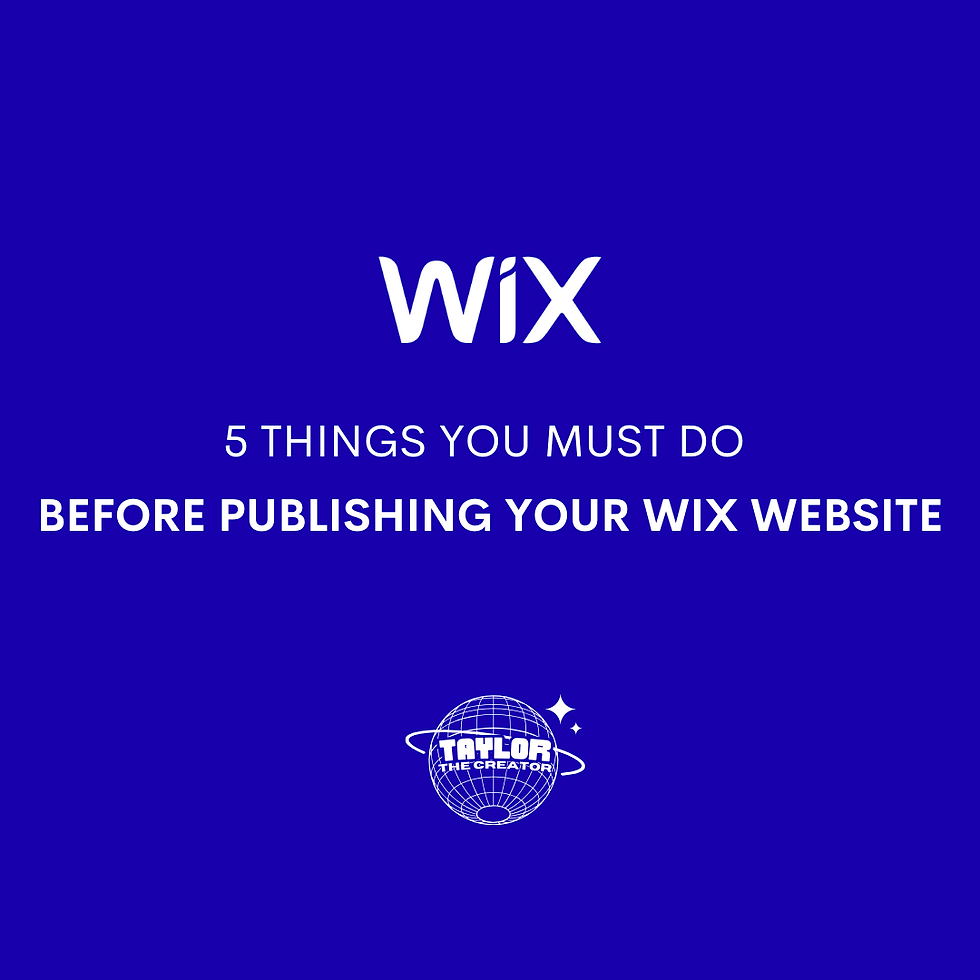

Comments